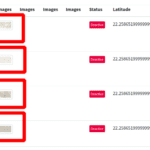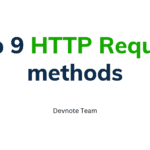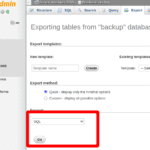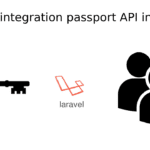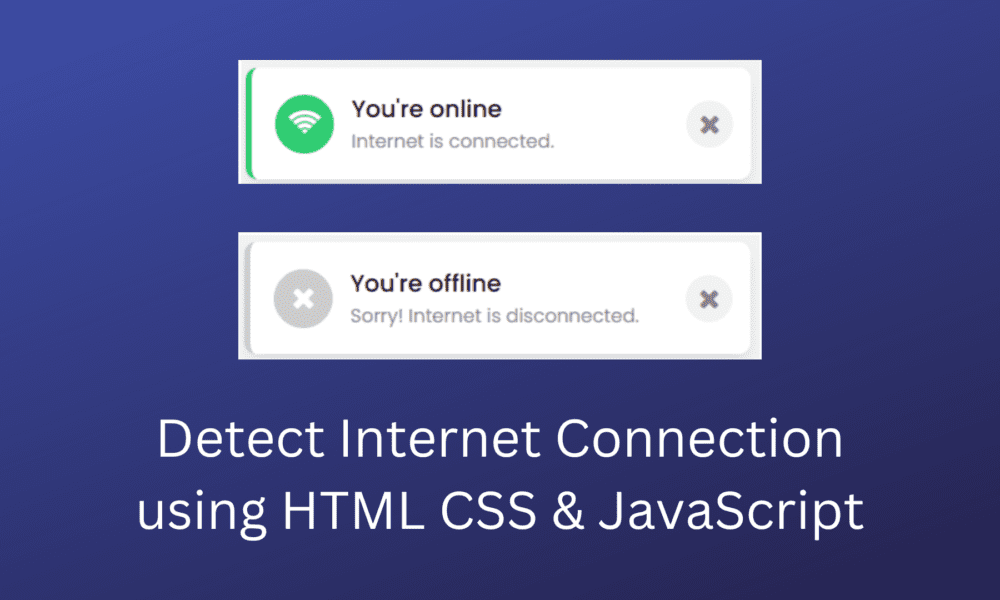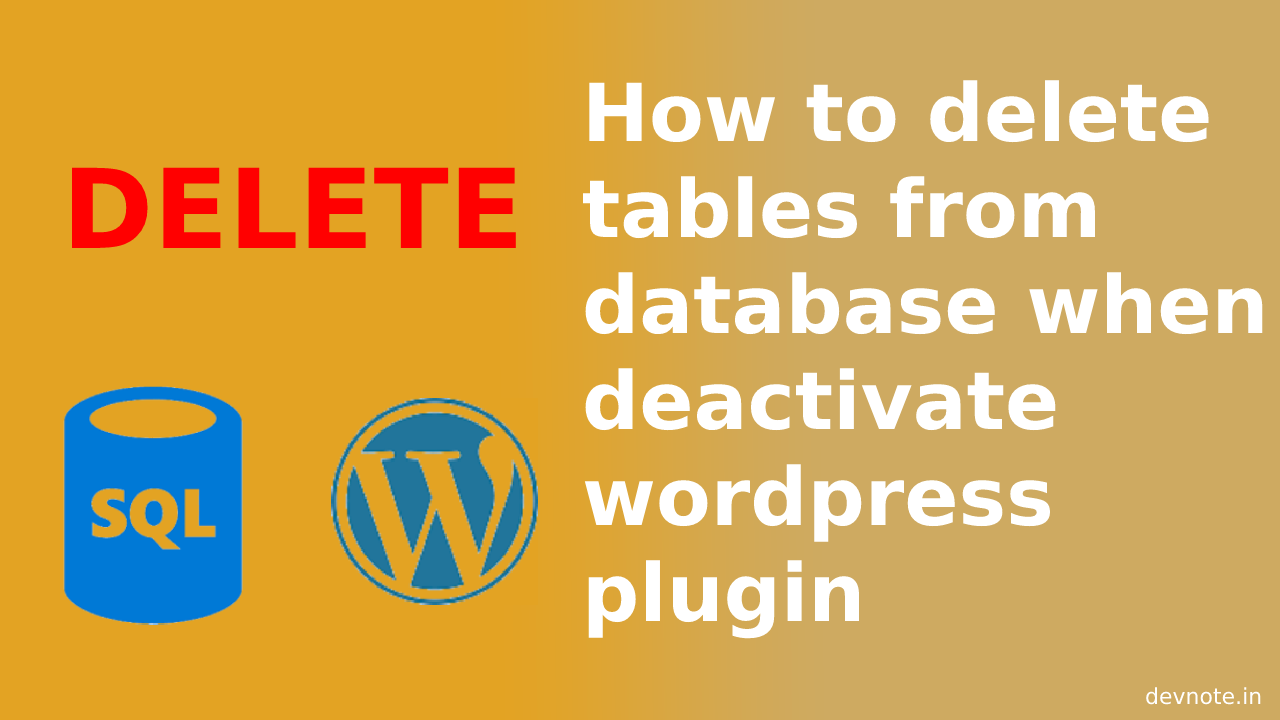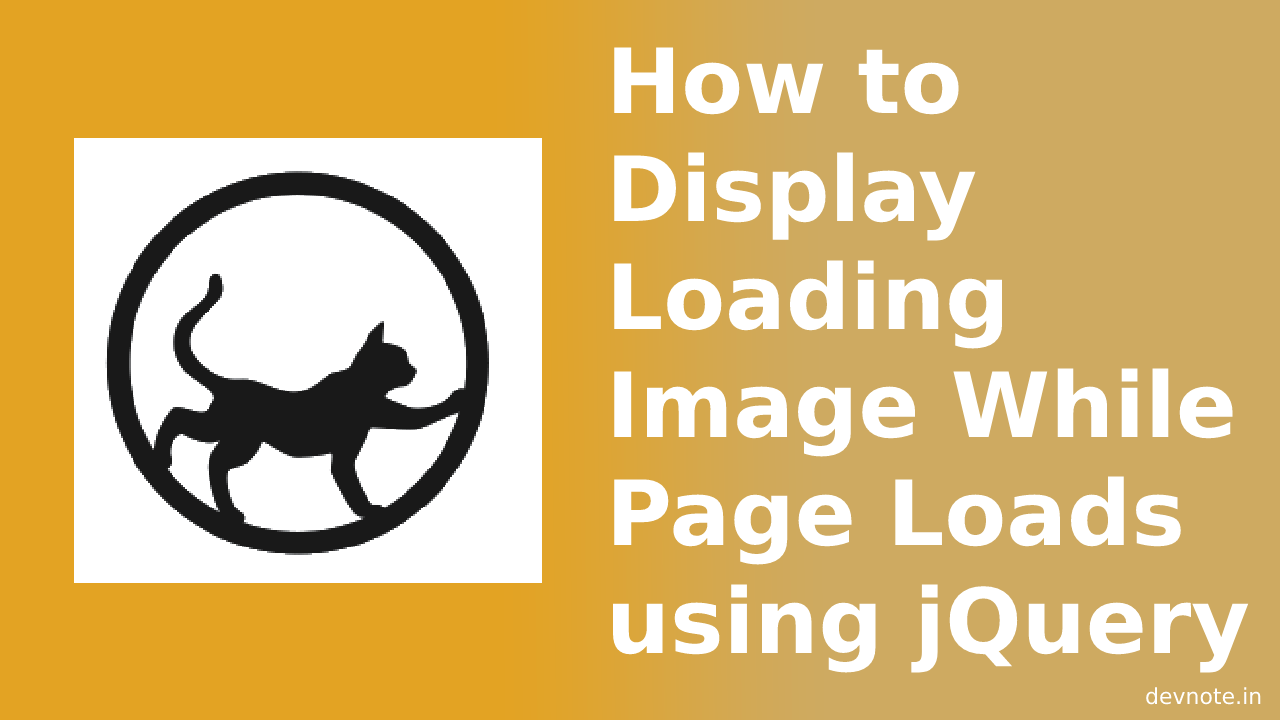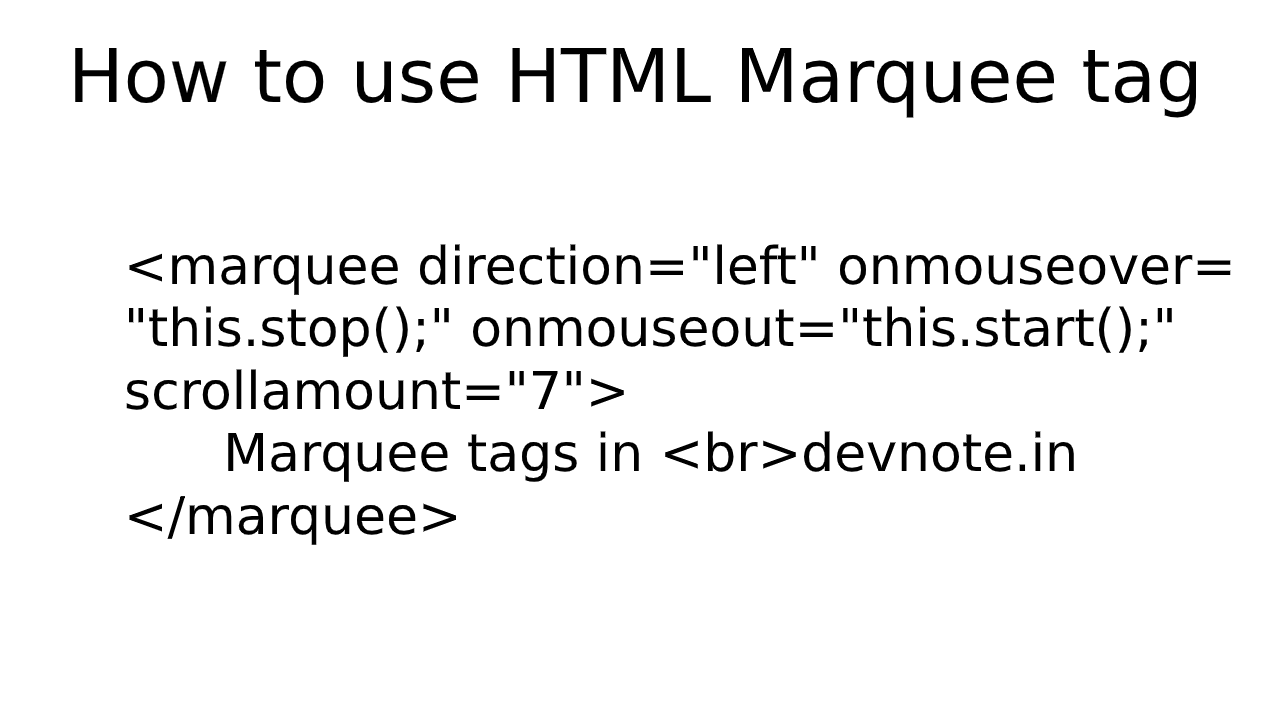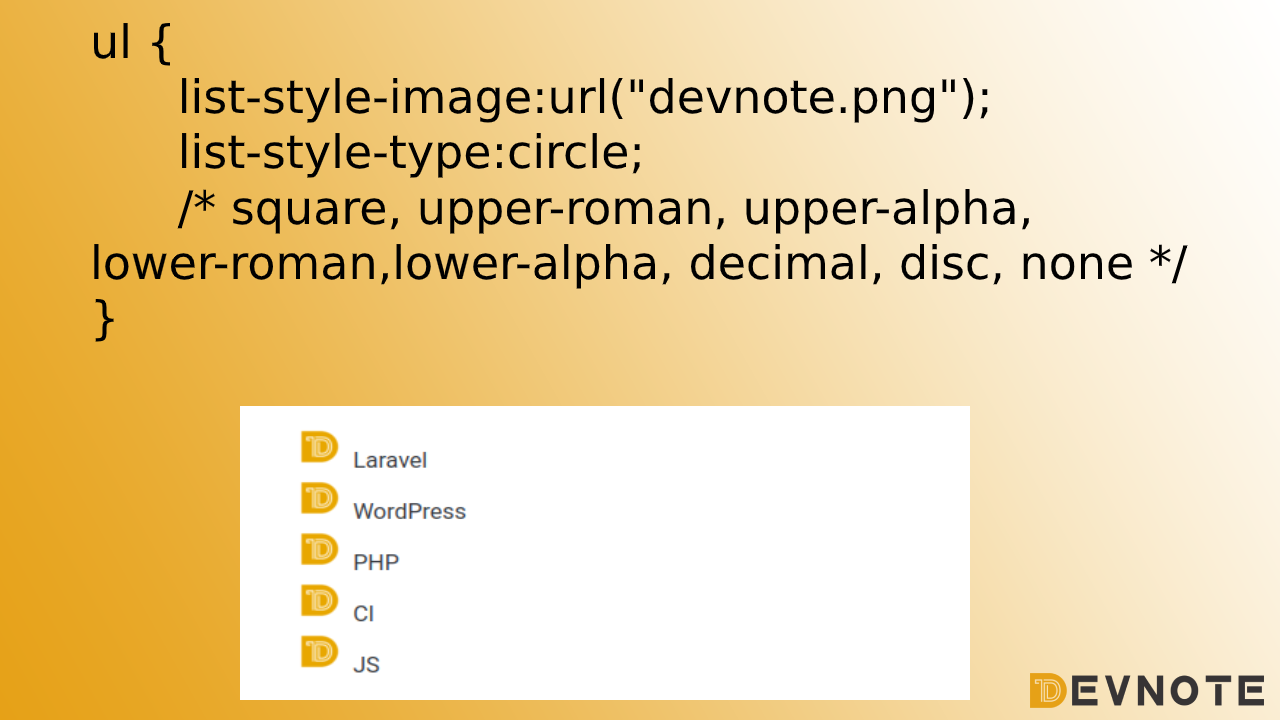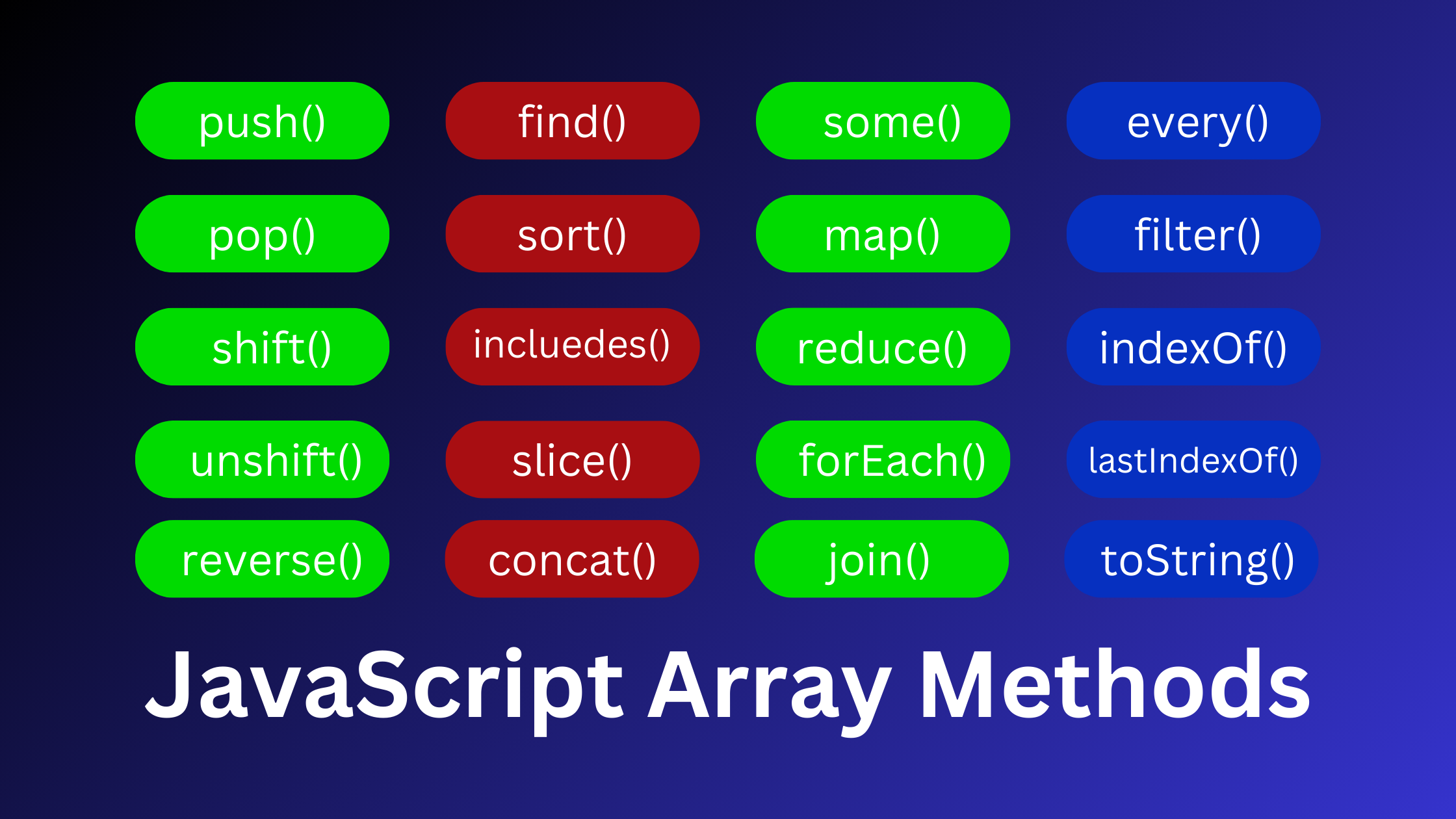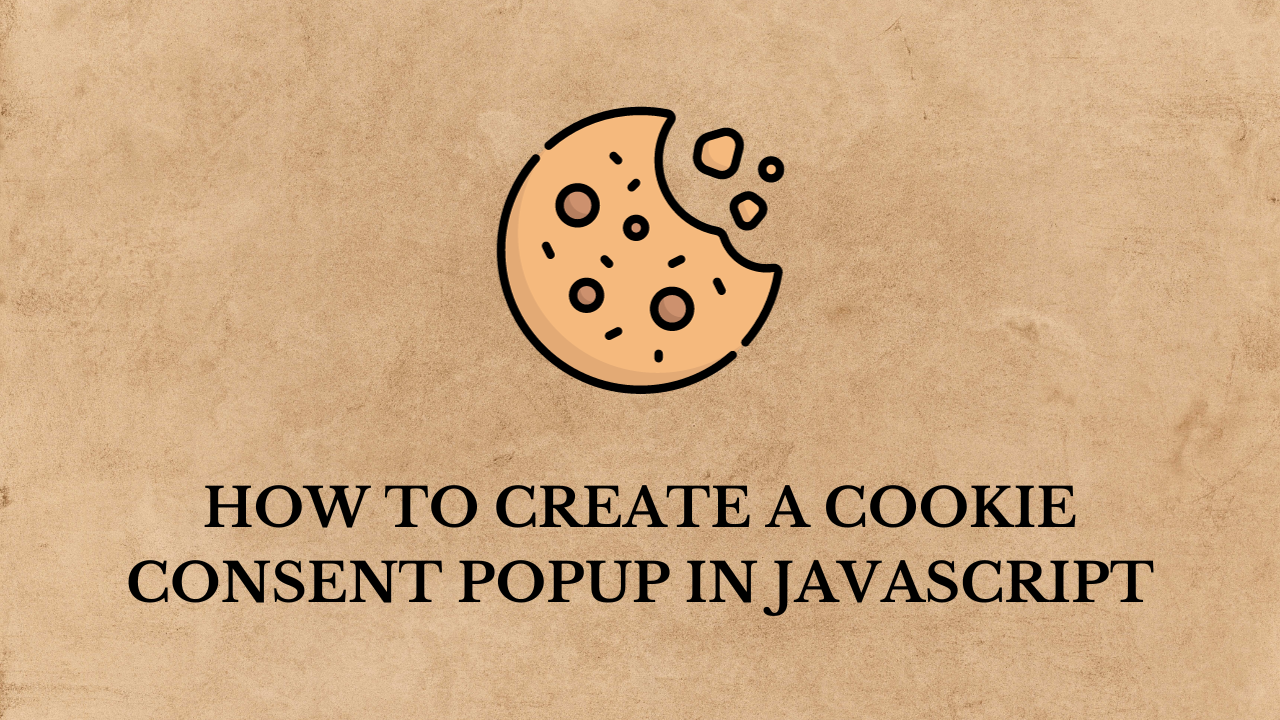Detect Internet Connection using HTML CSS & JavaScript
In this post we will learn How to check to Detect an Internet Connection using HTML CSS & JavaScript. in this tutorial, we will use Toast Notification to detect an internet connection with HTML, CSS, and JavaScript. Here, I have shown you or taught you how you can check the detect internet connection status using JavaScript.
Check Internet Connection
Simple To create this program [Checking Online-Offline Status]. we will need to create three files, HTML File, CSS File, and JavaScript File. Simply, create these files and just paste the following codes into your files.
First, create an HTML file with the name index.html and paste the below codes into your HTML file.
index.html
<!DOCTYPE html>
<html lang="en">
<head>
<meta charset="UTF-8">
<title>How to check Detect Internet Connection using HTML CSS & JavaScript - devnote.in</title>
<link rel="stylesheet" href="style.css">
<meta name="viewport" content="width=device-width, initial-scale=1">
<script src="https://code.jquery.com/jquery-3.6.0.min.js"></script>
<link rel="stylesheet" href="https://cdnjs.cloudflare.com/ajax/libs/font-awesome/4.7.0/css/font-awesome.min.css">
</head>
<body>
<div class="main_wrapper">
<div class="toast_cls">
<div class="content">
<div class="icon"><i class="fa fa-wifi" aria-hidden="true"></i></div>
<div class="details">
<span>You're online</span>
<p>Internet is connected.</p>
</div>
</div>
<div class="close-icon"><i class="fa fa-times"></i></div>
</div>
</div>
<script src="script.js"></script>
</body>
</html>script.js
const wrapper = document.querySelector(".main_wrapper"),
toast = wrapper.querySelector(".toast_cls"),
title = toast.querySelector("span"),
subTitle = toast.querySelector("p"),
wifiIcon = toast.querySelector(".icon"),
closeIcon = toast.querySelector(".close-icon");
window.onload = ()=>{
// First example start
// let xhr = new XMLHttpRequest();
// xhr.open("GET", "https://reqres.in/api/users", true);
// xhr.onload = ()=>{
// if(xhr.status == 200 && xhr.status < 300){
// toast.classList.remove("offline");
// title.innerText = "You're online";
// subTitle.innerText = "Internet is connected.";
// wifiIcon.innerHTML = '<i class="fa fa-wifi"></i>';
// closeIcon.onclick = ()=>{
// wrapper.classList.add("hide");
// }
// setTimeout(()=>{
// wrapper.classList.add("hide");
// }, 5000);
// }else{
// offline();
// }
// }
// xhr.onerror = ()=>{
// offline();
// }
// xhr.send();
// First example end
// Second example start
function ajax(){
$.ajax({
url: "https://reqres.in/api/users",
type: "post",
success: function (response, textStatus, xhr) {
if(xhr.status == 200 || xhr.status < 300) {
toast.classList.remove("offline");
title.innerText = "You're online";
subTitle.innerText = "Internet is connected.";
wifiIcon.innerHTML = '<i class="fa fa-wifi"></i>';
closeIcon.onclick = ()=>{
wrapper.classList.add("hide");
}
setTimeout(()=>{
wrapper.classList.add("hide");
}, 5000);
} else {
offline();
}
},
error: function(jqXHR, textStatus, errorThrown) {
offline();
}
});
}
// Second example end
function offline() {
wrapper.classList.remove("hide");
toast.classList.add("offline");
title.innerText = "You're offline";
subTitle.innerText = "Sorry! Internet is disconnected.";
wifiIcon.innerHTML = '<i class="fa fa-times"></i>';
}
// this setInterval function call ajax after every 20000ms
setInterval(()=>{
ajax();
}, 2000);
}style.css
@import url('https://fonts.googleapis.com/css2?family=Poppins:wght@200;300;400;500;600;700&display=swap');
*{
margin: 0;
padding: 0;
box-sizing: border-box;
font-family: 'Poppins', sans-serif;
}
body{
overflow: hidden;
background: #f2f2f2;
}
.main_wrapper{
position: absolute;
right: 40px;
bottom: 20px;
animation: toast_animation 2s ease forwards;
}
@keyframes toast_animation {
0% {
transform: translateX(100%);
}
40% {
transform: translateX(-10%);
}
80%, 100%{
transform: translateX(20px);
}
}
.main_wrapper.hide {
animation: hide_toast_animation 1s ease forwards;
}
@keyframes hide_toast_animation {
0% {
transform: translateX(20px);
}
40% {
transform: translateX(-10%);
}
80%, 100% {
opacity: 0;
pointer-events: none;
transform: translateX(100%);
}
}
.main_wrapper .toast_cls{
background: #fff;
padding: 20px 15px 20px 20px;
border-radius: 10px;
border-left: 5px solid #2ecc71;
box-shadow: 1px 7px 14px -5px rgba(0,0,0,0.15);
width: 430px;
display: flex;
align-items: center;
justify-content: space-between;
}
.main_wrapper .toast_cls.offline{
border-color: #ccc;
}
.toast_cls .content{
display: flex;
align-items: center;
}
.content .icon{
font-size: 25px;
color: #fff;
height: 50px;
width: 50px;
text-align: center;
line-height: 50px;
border-radius: 50%;
background: #2ecc71;
}
.toast_cls.offline .content .icon{
background: #ccc;
}
.content .details{
margin-left: 15px;
}
.details span{
font-size: 20px;
font-weight: 500;
}
.details p{
color: #878787;
}
.toast_cls .close-icon{
color: #878787;
font-size: 23px;
cursor: pointer;
height: 40px;
width: 40px;
text-align: center;
line-height: 40px;
border-radius: 50%;
background: #f2f2f2;
transition: all 0.3s ease;
}
.close-icon:hover{
background: #efefef;
}Output
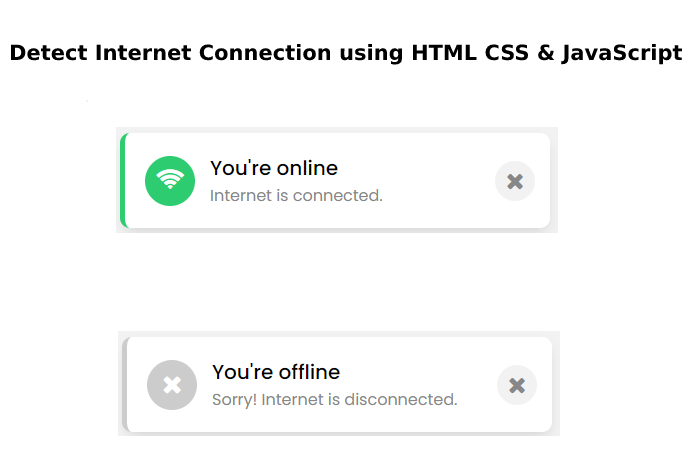
Now check you have successfully created a Toast Notification to Detect Internet Connection using HTML CSS & JavaScript. Note: If your code doesn’t work or facing any error/problem then please write a comment.