How to create a desktop shortcut on Ubuntu 20.04
This tutorial is for how to create a desktop shortcut on Ubuntu 20.04 using the default GNOME user interface.
Create a desktop shortcut on Ubuntu 20.04 step-by-step instructions
Create a desktop application shortcut launcher manually
The desktop shortcut is not available in the /usr/share/applications/ directory directory. you have to create the Desktop launcher manually. In this example, we will create a Desktop application shortcut for the Skype application.
Step 1: Create a shortcut.
Get full path to the executable binary of any program using the which command :
$ which skypeforlinux Output: /snap/bin/skypeforlinux
# snap Path Application Icon: /snap/skype/101/meta/gui/skypeforlinux.png Application name: Skype Path to executable binary: /snap/bin/skypeforlinux --secondary
OR
$ which skypeforlinux Output: /usr/bin/skypeforlinux
# usr Path Application Icon: /usr/share/icons/hicolor/1024x1024/apps/skypeforlinux.png Application name: Skype Path to executable binary: /usr/bin/skypeforlinux --secondary
Step 2: We have all the necessary information, create a new file Skype.desktop.
$ gedit /home/devnote/Desktop/Skype.desktop# Skype.desktop #!/usr/bin/env xdg-open [Desktop Entry] Version=1.0 Type=Application Terminal=false Exec=/usr/bin/skypeforlinux --secondary Name=Skype Comment=Skype Icon=/usr/share/icons/hicolor/1024x1024/apps/skypeforlinux.png

Step 3: Allow Launching
Now right-click on the new desktop file and select Allow Launching.
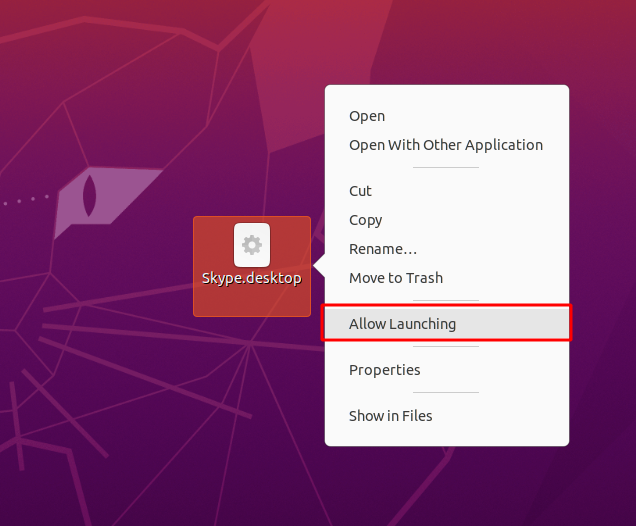
Your new custom desktop shortcut is ready.
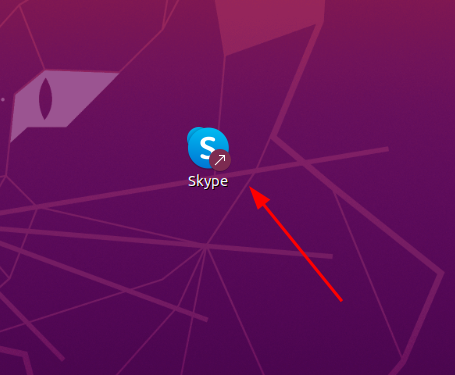

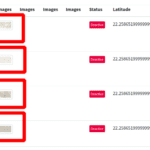

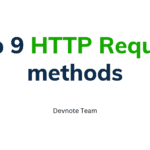
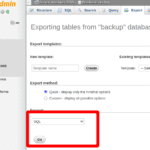
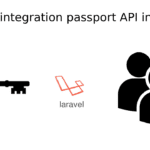
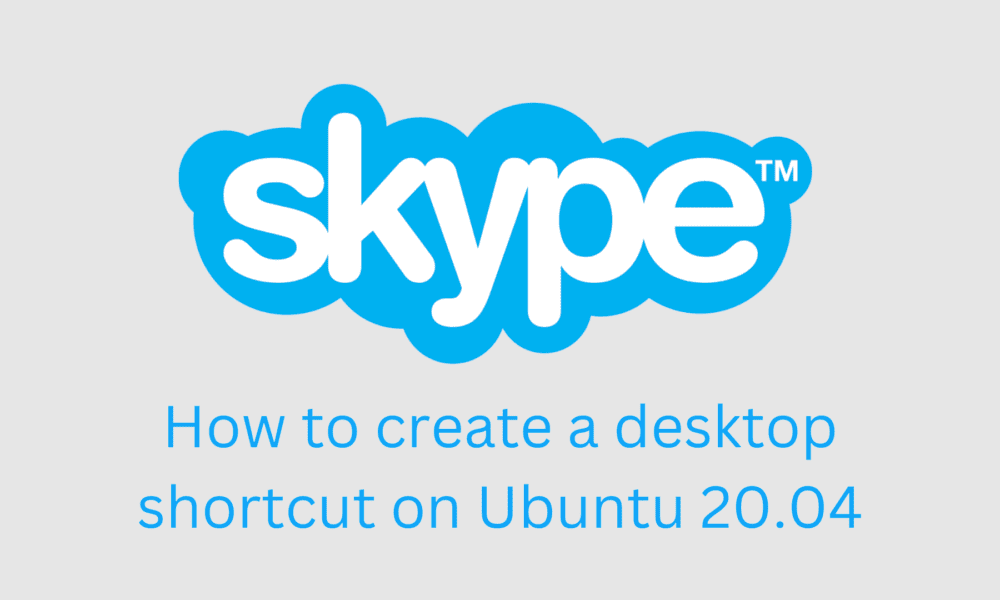
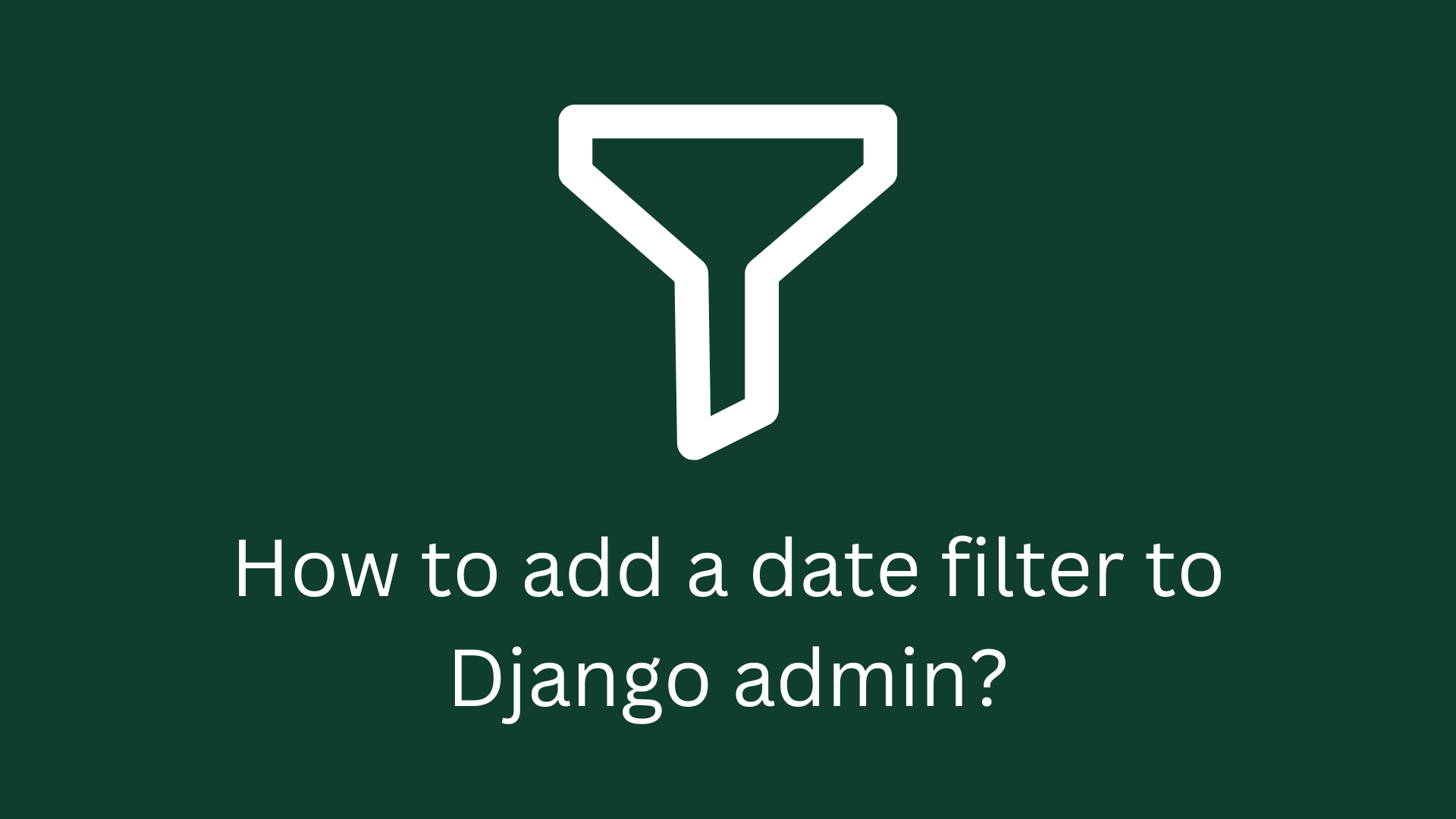
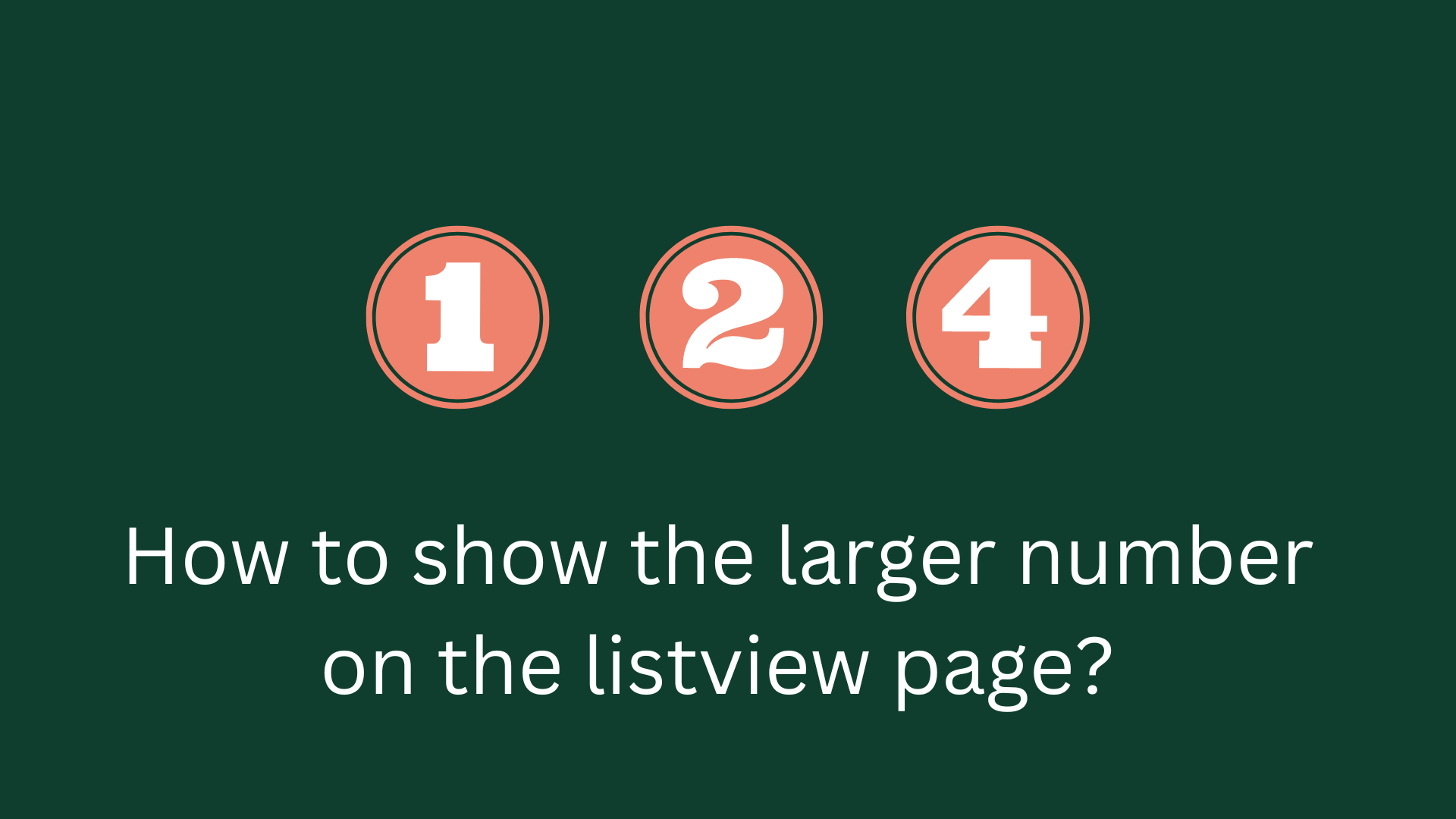
Thank you for presenting the information in a clear and concise manner. It made it easier for me to grasp the key points. For more details, click here.
Thank you.